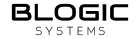Getting Started
Last updated on
Reports Dashboard
All the data you need to power your restaurant’s performance.
This document provides a technical overview of Reports Dashboard. The dashboard is designed to provide real-time reports and insights for restaurants to better manage your operations and make data-driven decisions. The dashboard will provide a centralized platform for restaurants to view and analyze critical information, such as sales, revenue, and customer behavior, on any device.
Features
- Real-time sales and revenue reporting: The dashboard will provide up-to-date information on daily, weekly, and monthly sales, revenue, and profit margins.
- Customer insights: The dashboard will provide insights on customer behavior, including average order value, frequency of orders, and popular menu items.
- Employee performance tracking: The dashboard will allow you to monitor the performance of your employees and identify areas for improvement.
- Mobile Responsiveness: The dashboard will be designed to be fully responsive on mobile devices, ensuring a seamless user experience for restaurants accessing the dashboard on-the-go.
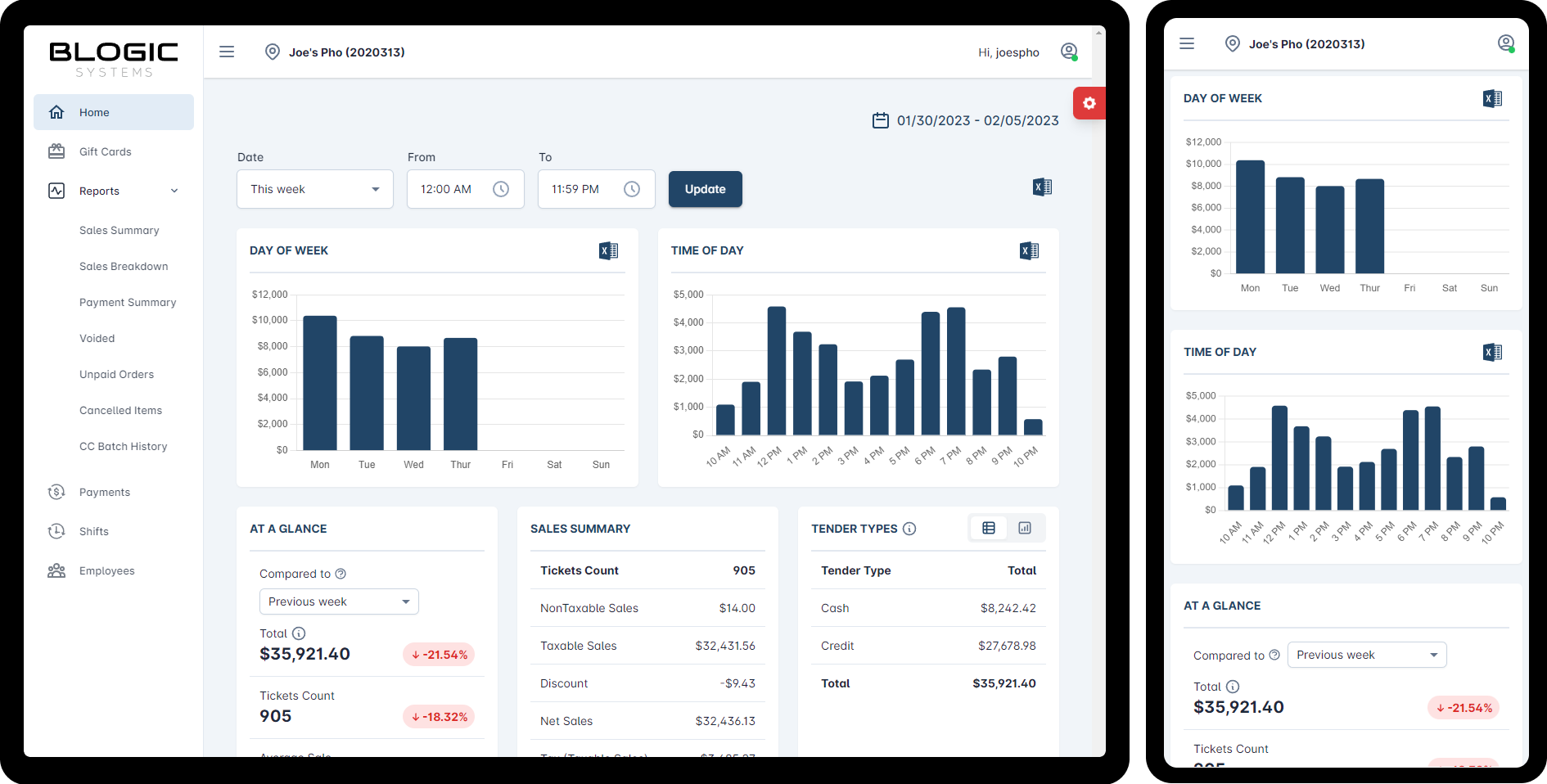
Technology Stack
- Front-end: Angular
- Back-end: C# .NET Core
- Database: Microsoft SQL Server
- Socket: SignalR
Architecture
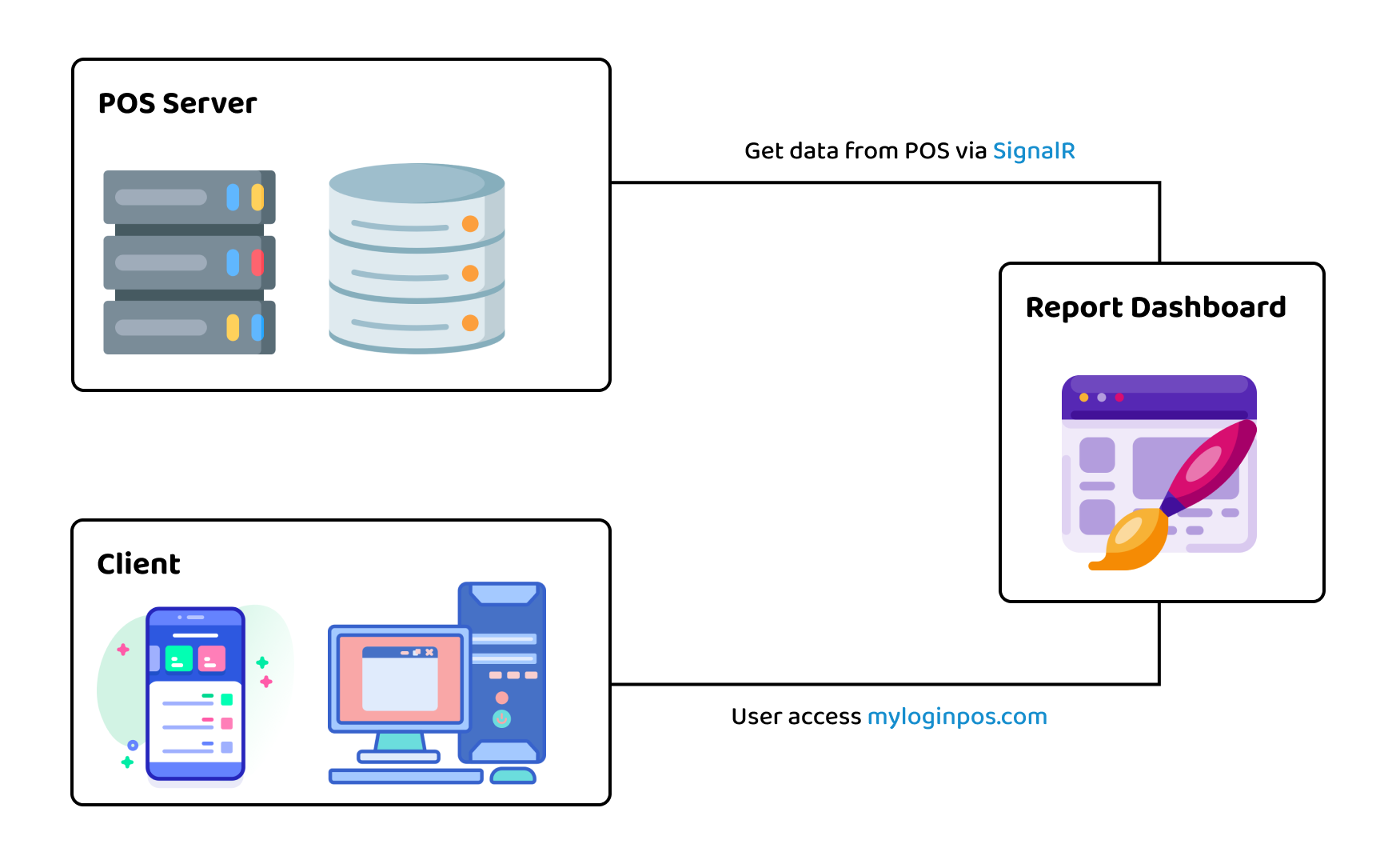
- POS Server: The machine that stores all the data of the restaurant. This machine is installed with
Blogic Systems POSsoftwares andSQL Serverdatabase. It’s configured to respond TCP/IP requests (IIS) fromReports Dashboardapp. - Reports Dashboard: The AWS EC2 instance that hosts
Reports Dashboardapp. We can access via http://myloginpos.com. - Client: User’s device that access
Reports Dashboardapp.
How to access Reports Dashboard?
Open http://myloginpos.com to access your data anytime, anywhere.
How to login?
Each Store has a single login credential.
If you’re Blogic Systems’s administrator:
- Access and login to Blogic License
- Open
Storesection on the side menu bar - Search for the store you want to find
Reports Dashboardlogin credential - Open
Store's configurations panel - Your
Reports Dashboardlogin credential is inQuick Reporttab
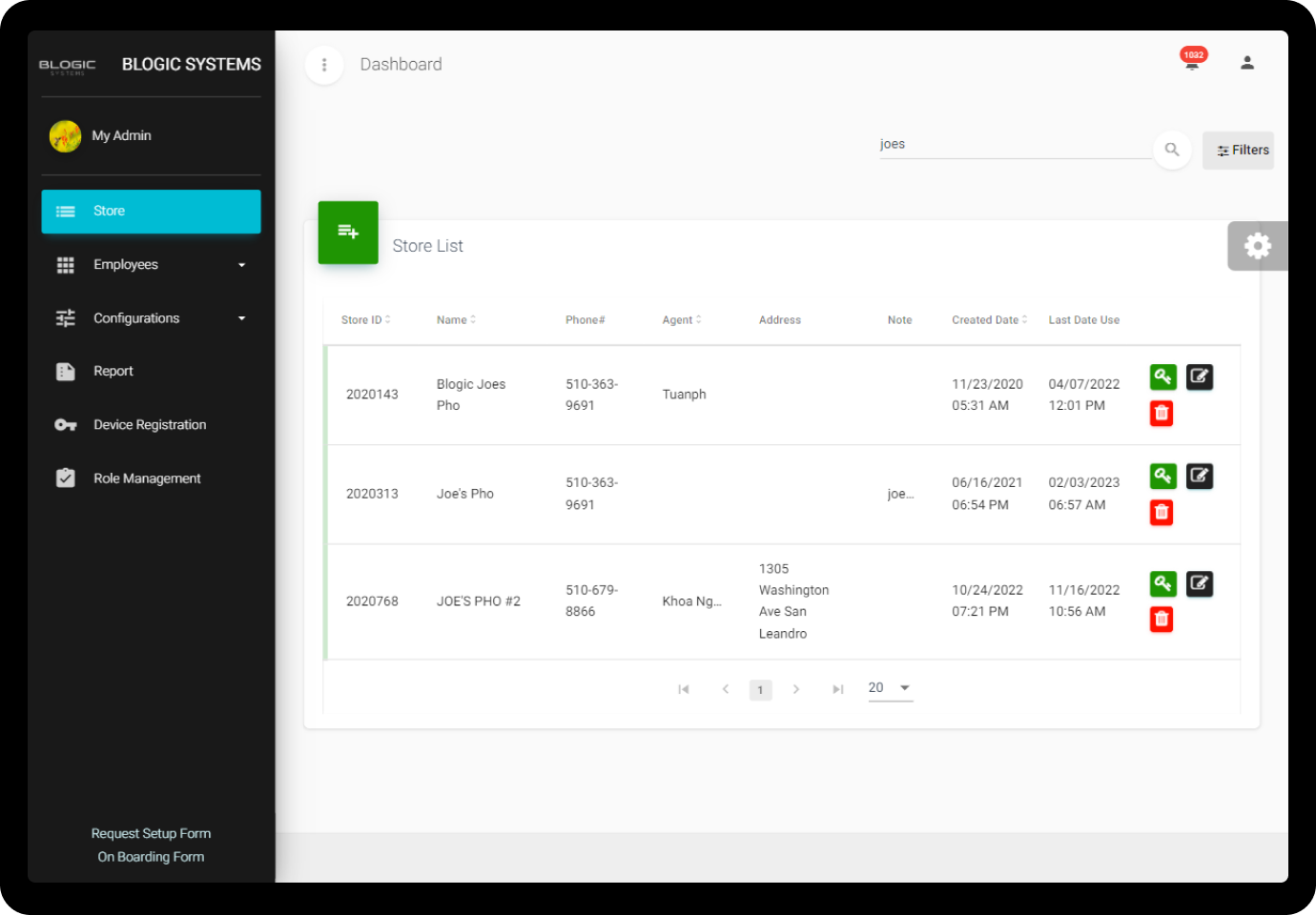
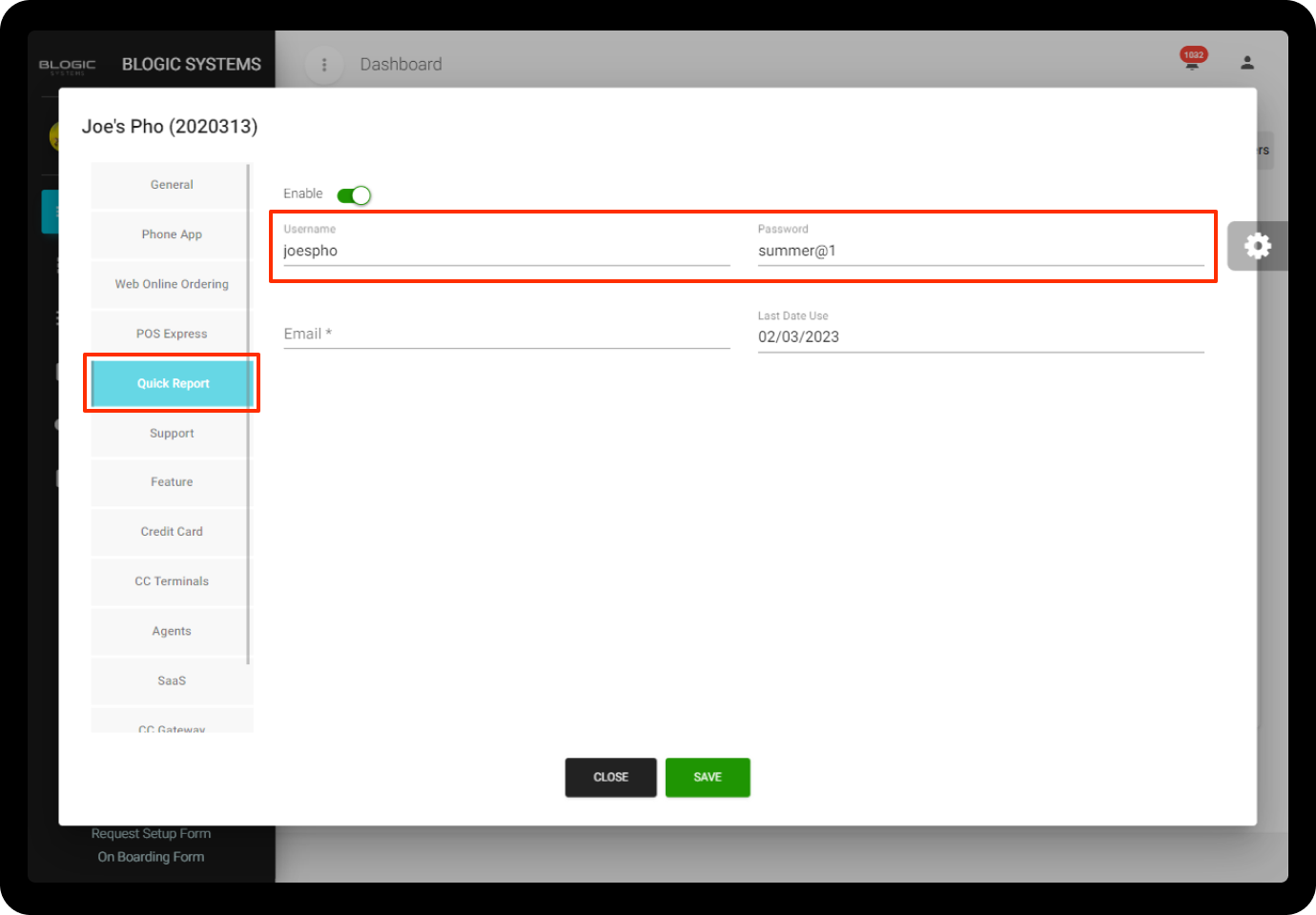
You must toggle on theEnablebutton inQuick Reporttab before login intoReports Dashboard{.is-info}