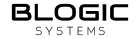Manage Payroll
🧑🏭 Manage Payroll
| Target release | 08/13/2024 |
| Document owner | [email protected] |
| Developer | [email protected] |
| QA | [email protected] |
🎯 Objective
Use payroll software or systems to input calculations and generate paychecks or initiate direct deposits. Ensure accuracy before finalizing payroll. Keep detailed payroll records, including: - Employee information - Hours worked - Pay rates - OT rate - Tip pool & SVC pool
| Objective |
|---|
| e.g., Simplify the user experience |
🤔 Assumptions
Report: EE –>
1. Manage Payroll
2. Manage Pay Date
3. Manage Time Clock
4. Time Clock detail 5. Payroll Summary report
6. Payroll detail report
🌟 Milestones
- Night shift (Employee works past midnight): Regular hours cal depend on have Clock In
- Calculating payroll for shifts typically involves a few key steps. Here’s a general approach:
- Determine the Hourly Rate: Start with the employee’s regular hourly wage.Check config from BO 2.1 If Employee calculate
🗒️ Requirements
- Show and cal total hours for night shift (past midnight): To calculate total hours worked date from a clock-in time
Add more config for Payroll: BO –> settings –> Configurations –> choose tab Time Clock & Pay view Pay schedule section 1.1 Config pay 2 weeks: pay every 2 weeks payroll split the year up into 26 seperate pay periods, so the employees get paid every two weeks instead of every week. Since there are 12 months in this year, there are always two months each year where three paychecks are distributed while the other 10 months each have two paychecks distributed
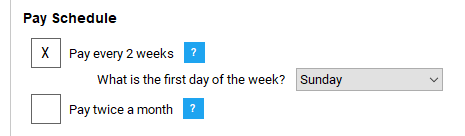
1.2 Config pay twice a month - typically refers to pay schedule wherein employees get pay checks twice per month. Also known as a semimonthly pay period, pay twice a month period results in 24 pay periods per years. The time clock of pay twice a month is calculated from the 1st - 15th and 16th - end of month
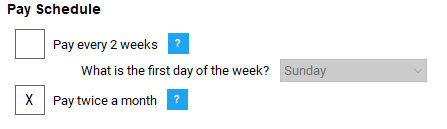
- Example: Employee have Clock in 19 Aug,2024 10:00PM and Clock out 20 Aug,2024 06:00AM ==> Total hours: will calculate date 19 Aug,2024 have total hours = 8 hrs.
- Setting Regular hours, OT hours and OT2 depend on config apllied by roles or invidual employee 3.1 Applied by roles
Condition to check in menu Employee –> Manage Employee: choose tab Commission and checked on checkbox “Apply Role Wage (Employees will be calculated wage by role wage, setting role wage in Employee –> Manage Role)
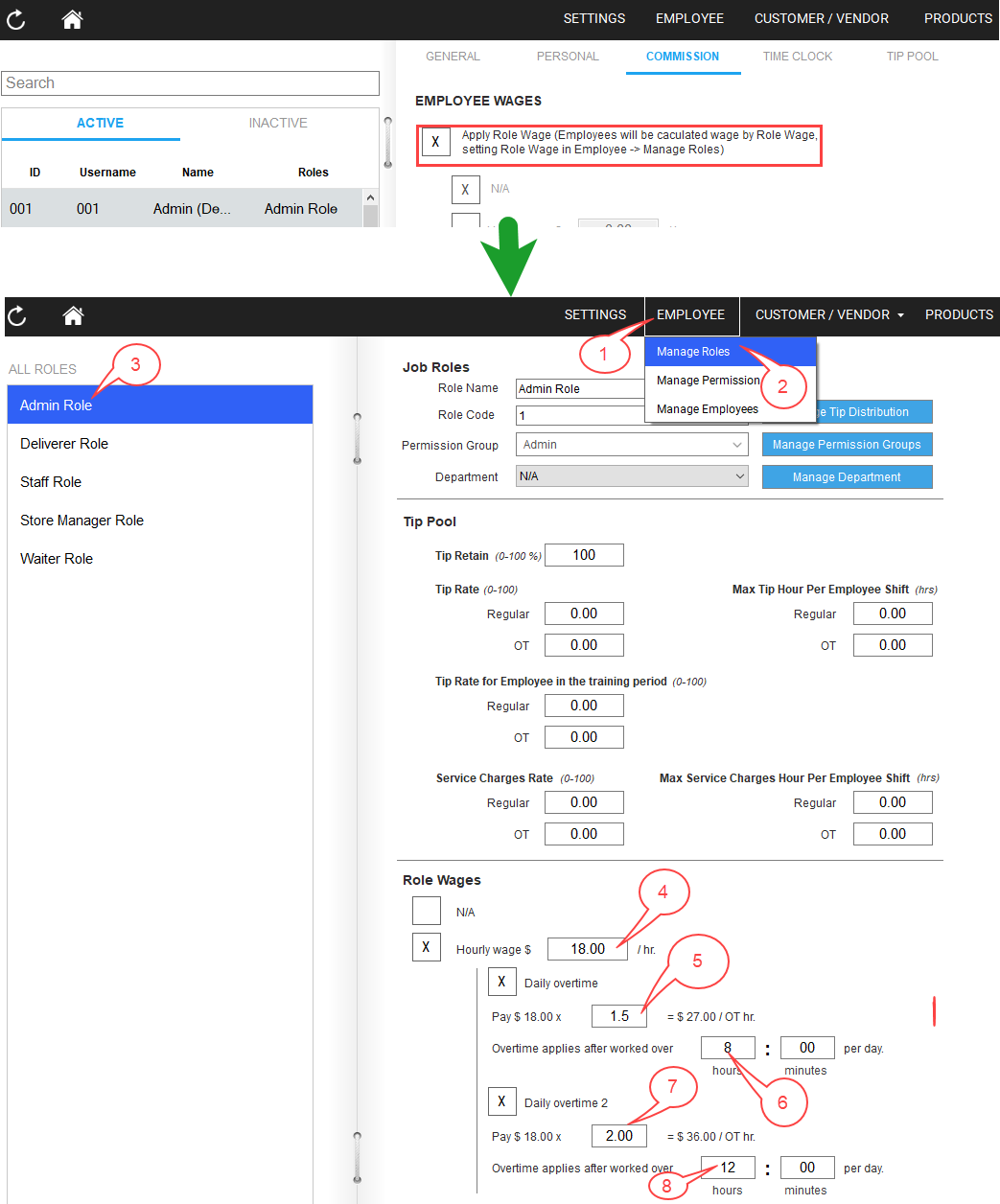
3.2 Applied by Employees
⚡ API Integration
| Description | API |
|---|---|
| Request list of transaction | /api/transaction/list |
🎨 User interaction and design
In Menu Reports –> Employees –> Manage Payroll 1. Config pay 2 weeks will shown
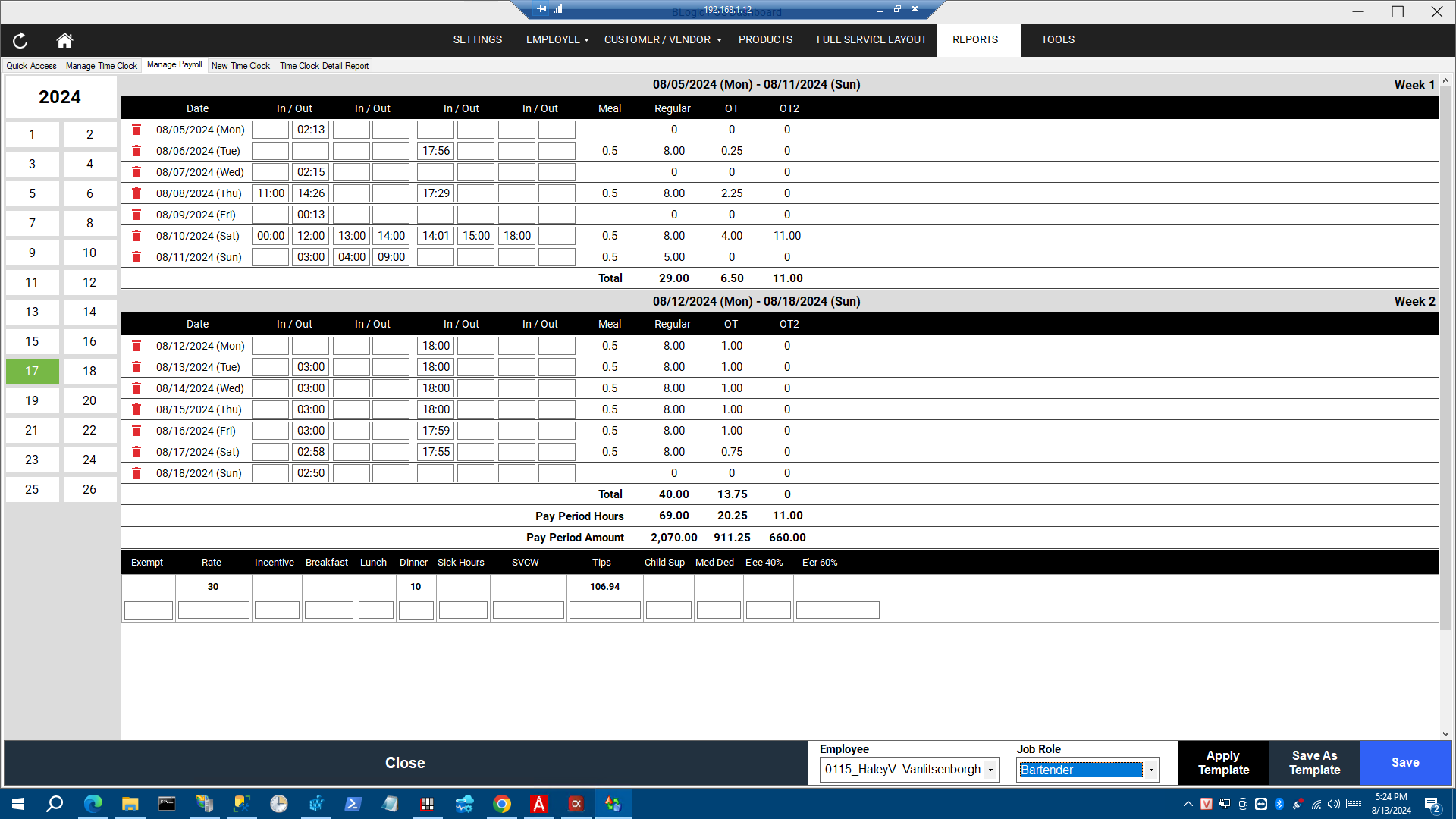
In that: + Date: show date to date follow config + In/out: show clock in/ clock out for each Employee (max shown 4 couple time clock in/out) + Meal: If total Regular hours >=5 hours will shown Meal time = 0.5 hours + Regular hours = Total hours for each time clock + OT: depend on config + OT 2: + Total + Pay Period hours + Pay Period Amount 2. Config twice a will shown
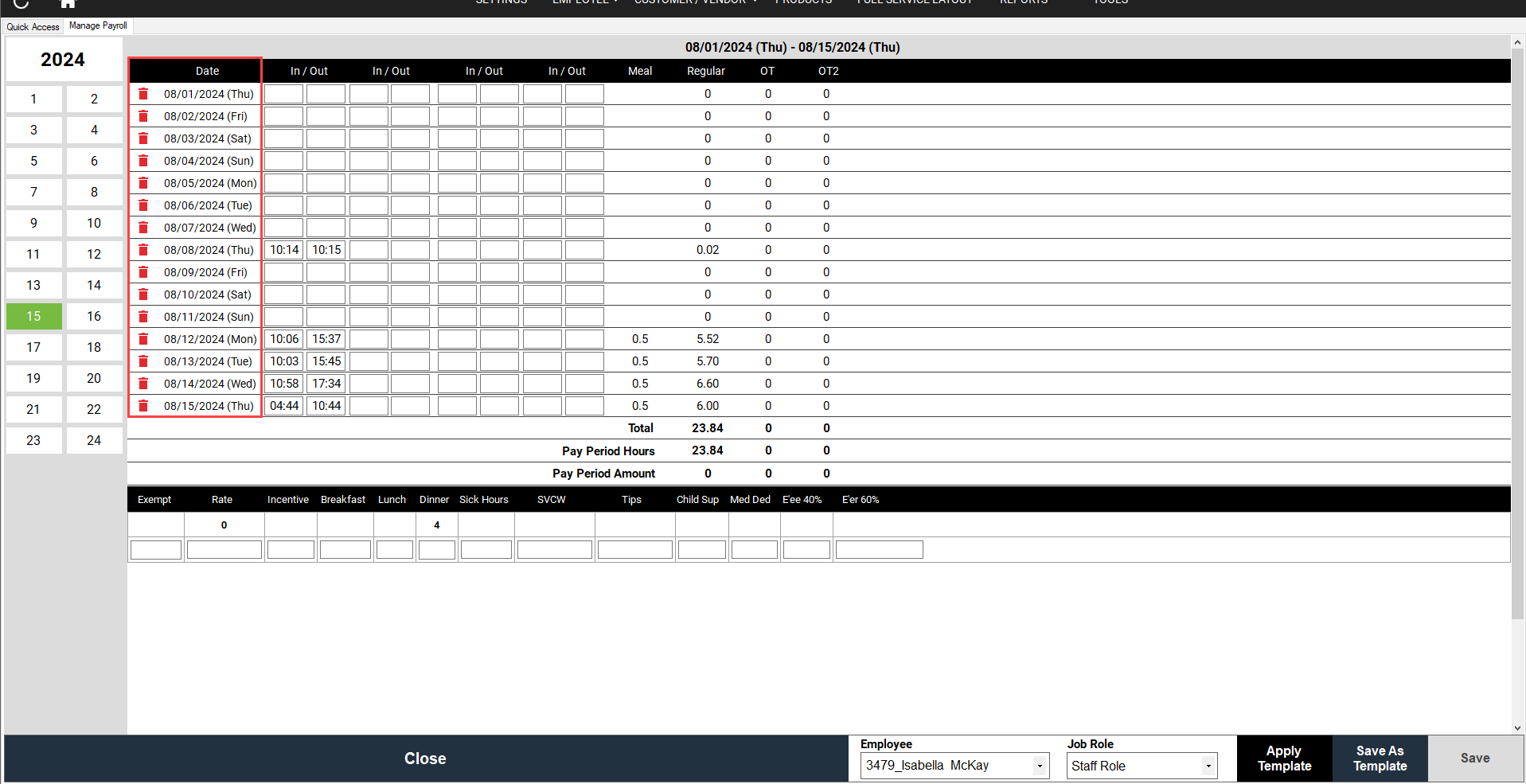
In that: + Date: show date to date follow config + In/out: show clock in/ clock out for each Employee (max shown 4 couple time clock in/out) + Meal: If total Regular hours >=5 hours will shown Meal time = 0.5 hours + Regular hours = Total hours for each time clock + OT: depend on config + OT 2: + Total + Pay Period hours + Pay Period Amount
❓️ Open Questions
| Question | Answer |
|---|---|
| e.g., How might we make users more aware of this feature? | e.g., We’ll announce the feature with a blog post and a presentation |
⚠️ Out of Scope
Check Total hours trong tip pool, Service charge pool, Tip share