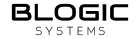Menu Sync Cloud
Last updated on
Menu Sync To Cloud
Overview
This feature enables end-users and support teams to modify the website menu and sync it with the POS menu on the local system.
Focus: This document explains how syncing menus work. Future enhancements may include other cloud-based features for POS systems.
Key Concepts
- Data Center
The “cloud” where menu data is stored. It provides APIs for managing menus through the Menu Builder Online website. - Sync Client
A small application installed on the local POS system that synchronizes menu data between the local POS database and the cloud.
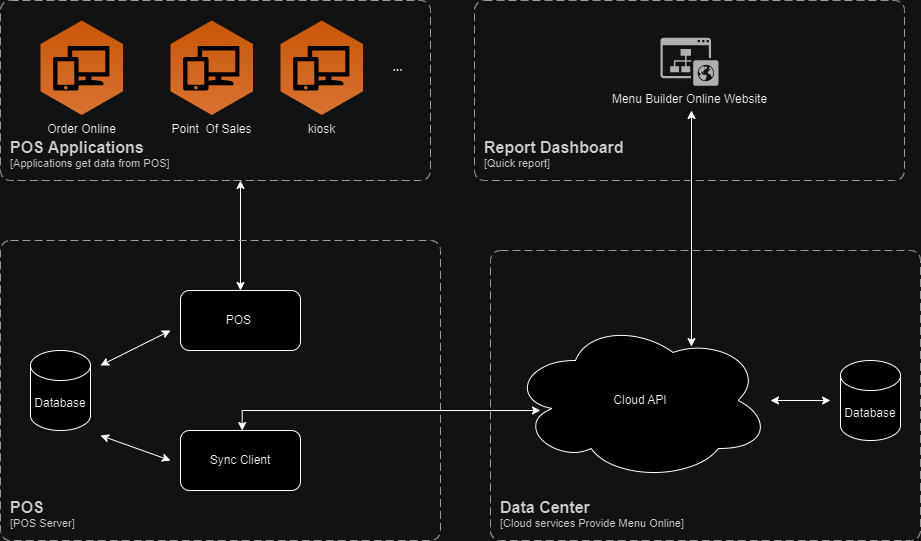
How Sync Works
Last SyncRecord- A timestamp in the database tracks when the last sync occurred.
Updated AtField- Every menu item (both in the cloud and locally) has an
Updated Attimestamp that shows the last time it was modified. - Sync Process:
- Items changed since the
Last Syncare identified and processed. - The system merges changes between local and cloud databases based on the
Updated Atfield. - Conflict Handling: If a menu item was modified both locally and in the cloud after the last sync, the most recent change is kept.
- Items changed since the
- Every menu item (both in the cloud and locally) has an
Soft Deletes- Menu items are hidden instead of being permanently deleted.
Sync Client Usage Guide
First Sync
The first sync initializes the process and sets up the cloud and local data.
- Sync All
- Syncs all menu data between the cloud and local system.
- Also resolves any initial sync issues.
- Syncs all menu data between the cloud and local system.
- Delete All
- Deletes all cloud data.
- Use this if the first sync fails or if you need to reset the cloud menu data.
- Deletes all cloud data.
- Create Records for Images Folder
- Prepares records for menu images before syncing them.
Normal Sync
Runs after the first sync to keep data up to date.
- Sync
- Updates changes made to the menu.
- Designed for faster syncing.
- Includes rollback support, which reverses changes if the sync fails.
- Updates changes made to the menu.