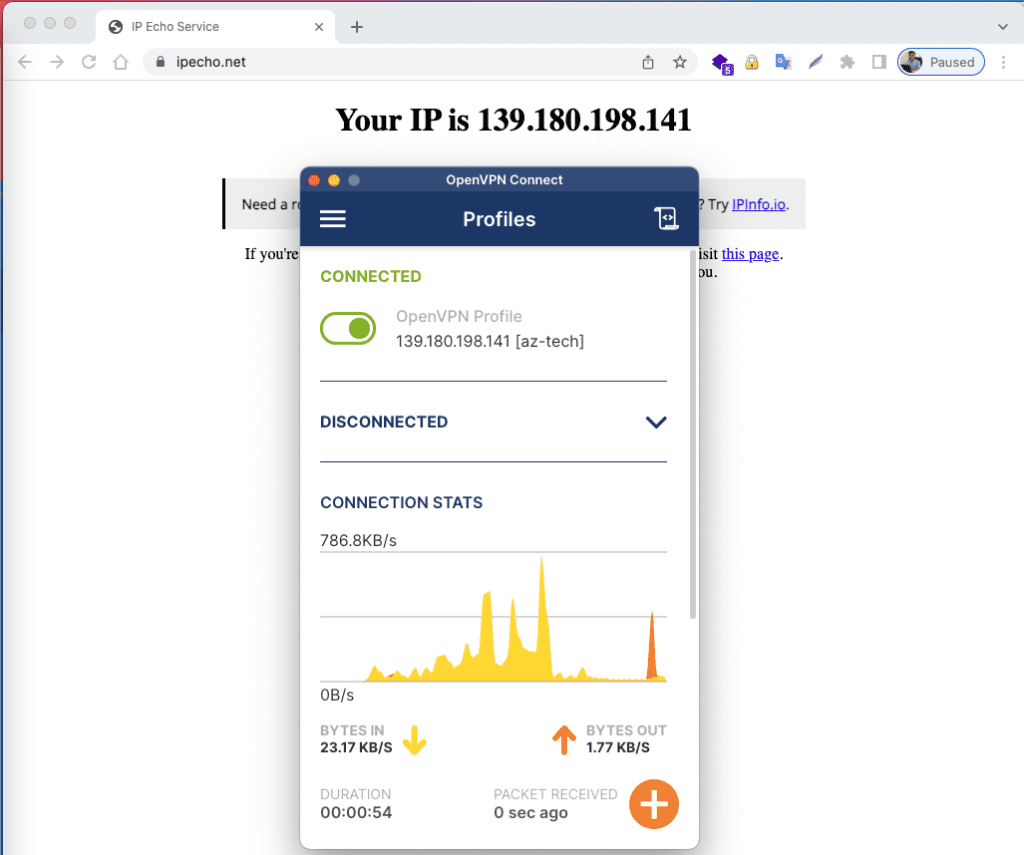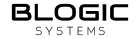Open Vpn
To use a VPN on your computer or mobile phone, you must install VPN Client to connect. Some software for each operating system, such as:
Set up using OpenVPN on your computer
- Windows: OpenVPN Client for Windows
- macOS: TunnelBlick or OpenVPN
1. Configuring OpenVPN on Windows
After installing the OpenVPN app on Windows and downloading the profile.ovpn file, copy this file and move it to C:\program File\OpenVPN\config
2. Configuring OpenVPN on MacOS
With the configuration on MacOS, I use an app called OpenVPN to set up a VPN. You select the + icon to add a new account.
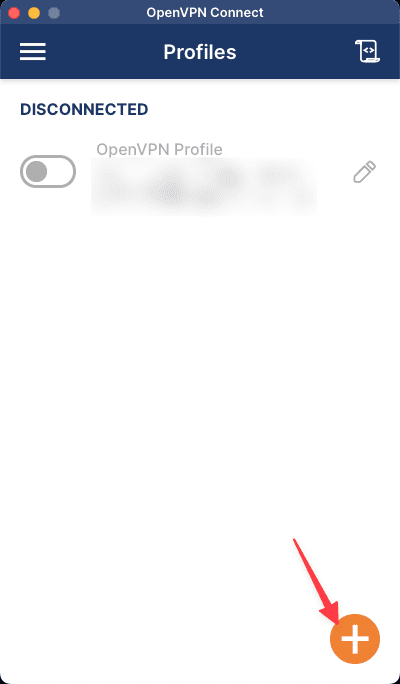
Next, you click FILE => BROWSE => .opvn file. .opvn
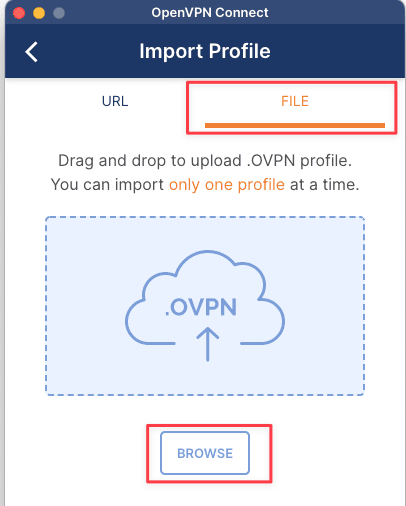
Then you press CONNECT button. If asked for a password, enter the password you created in the first step.
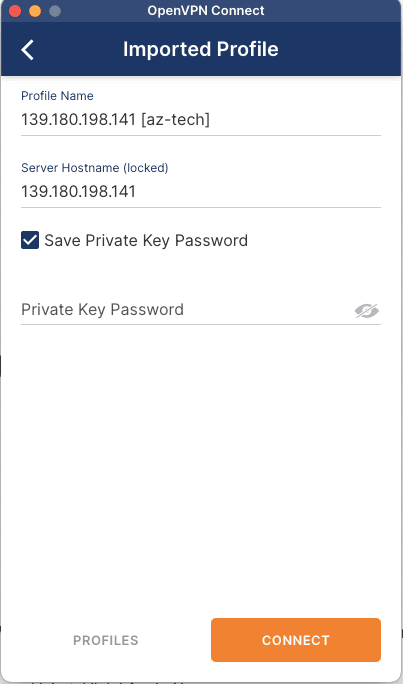
Set up & use OpenVPN on mobile
OpenVPN has support on mobile devices as well. To download, please visit the corresponding link below:
- iOS: OpenVPN Connect for iOS
- Android: OpenVPN Connect for Android
Please download the .opvn file to your mobile device => open this file with the installed OpenVPN application.
Then you click ADD to add the file.
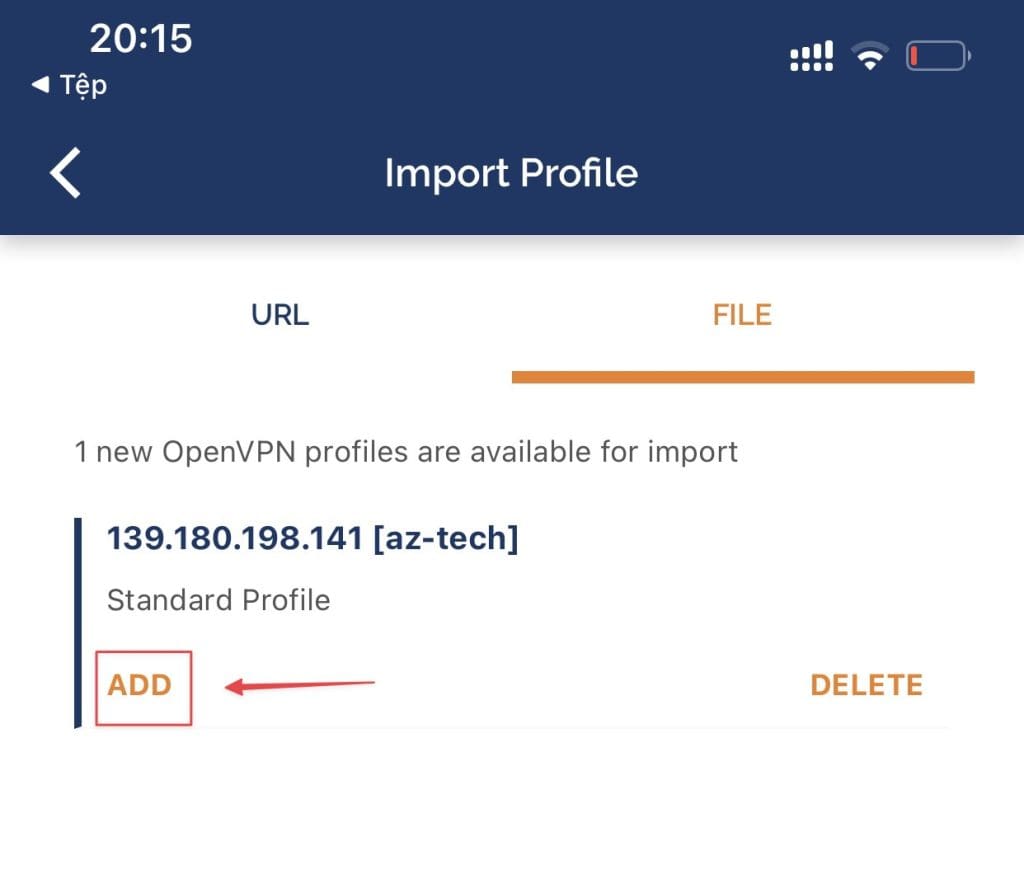
Next, select Connect after import => ADD.
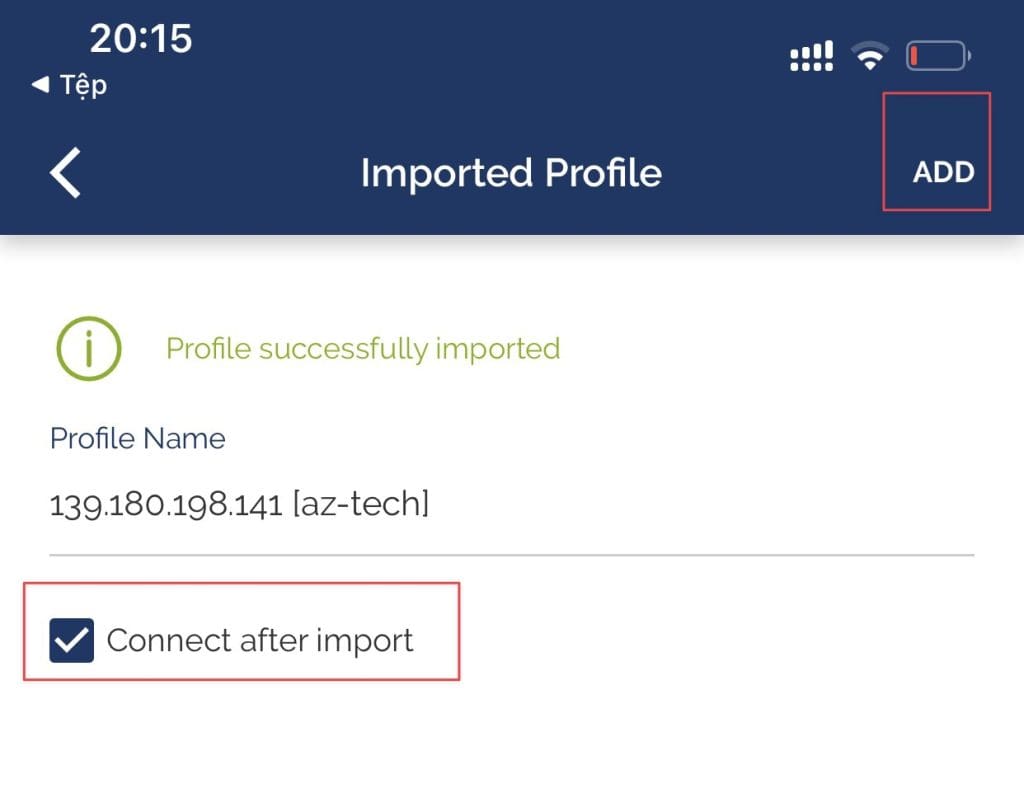
Check the internet connection
After the connection is complete, I will access the Internet to check if it works and if the IP is correct.
- IP check page: https://ipecho.net/