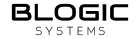Payments
Last updated on
Reports Dashboard - Payments
| Target release | 01/07/2022 |
| Document status | DRAFT |
| Document owner | [email protected] |
| Developer | [email protected], [email protected], [email protected], [email protected] |
| QA | [email protected] |
🎯 Objective
| Objective |
|---|
| Should include details about each transaction (date, amount, method, etc.) |
| To improve financial visibility and control |
| To support informed decision making |
🤔 Assumptions
- Data accuracy: You assume that the payment data captured by your point-of-sale (POS) system is accurate and reflects all transactions that have taken place in your restaurant.
- Payment method coverage: You assume that all relevant payment methods, such as credit cards, debit cards, and cash payments, are being captured and included in the report.
- Relevance of report to business needs: You assume that the report provides the information and insights you need to manage your restaurant’s finances, such as tracking sales and revenue, monitoring tip distribution, and ensuring compliance with tax laws.
🌟 Milestones
Create a visual road-map and help your team stay on track.
🗒️ Requirements
| Requirement | User Story |
|---|---|
| Mobile responsive | John is a PM who wants to check on his team’s progress from the train station |
| Data completeness | Should include all relevant information about each payment transaction, such as the date, amount, payment method… |
| Data security | Should protect sensitive payment information, such as credit card numbers |
| Increased convenience | Can provide customers with a digital copy of their receipt |
| Record keeping | Exporting the receipt to a format that is easy to store, such as Excel, PDF, helps organizations to keep a record of their payment transactions, which can be useful for tax or regulatory purposes. |
⚡ API Integration
| Description | API |
|---|---|
| Request list of transactions with payment details | GetSaleReceiptsByDateRequest (SignalR) |
| Request sale receipt details | GetSaleReceiptByInvoiceRequest (SignalR) |
| Send Receipt via Email | /BLogicLicenseApi/api/utils/send-email-receipt (License
API) |
🎨 User interaction and design
To access Payments report, go to Payments on the side menu bar
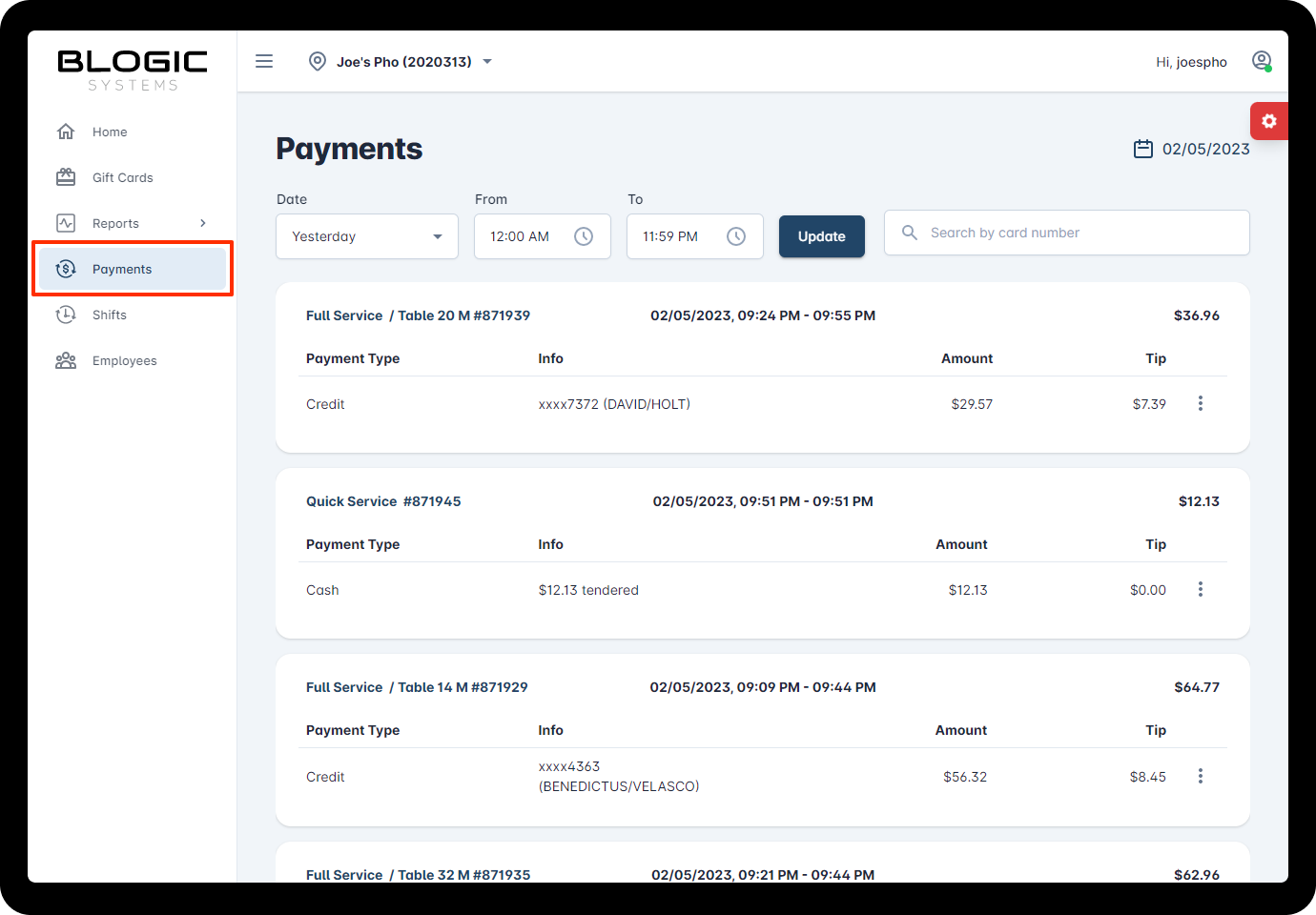
💡 Use the date filter to quickly switch between different time frames and compare data trends, helping to identify areas for improvement and opportunities for growth. {.is-info}View transactions with payment details
💡 Using search to easily find and list out transactions made with a specific credit card. {.is-info}With real-time data, you can keep track of your transactions, expenses, and payments with ease.
Each transaction in this report includes detailed information to give you a comprehensive understanding of your financial performance.
For each transaction, you can view the following information:
- Kind of service: Whether the transaction was for take-out (quick service), dine-in (full service), table number (for dine-in), etc.
- Order number: A unique number for the transaction, allowing you to easily track and manage your orders.
- Start date - end date: Start date is the time that the order was made, end date is the time that the order was paid and completed. Giving you a clear picture of your daily and monthly sales patterns.
- Total amount: The total amount charged for the transaction, including the cost of the items ordered, tips and any applicable taxes.
- Record of all the payments: Supports the ability for a single order to be paid multiple times with different credit cards, different method. Including the payment method type (credit card, cash or others), the credit card number used, the amount paid.
View sale receipt of an order
To view sale receipt of an order:
- Click the
3 dotsbutton on the right side of the order you want to view sale receipt. It provides access to additional options. - Select
Show Receiptoption. - Review the sale receipt. A pop-up window or separate page should display the sale receipt, showing you a detailed list of items, tips, fees, taxes, and payment methods associated with the order.
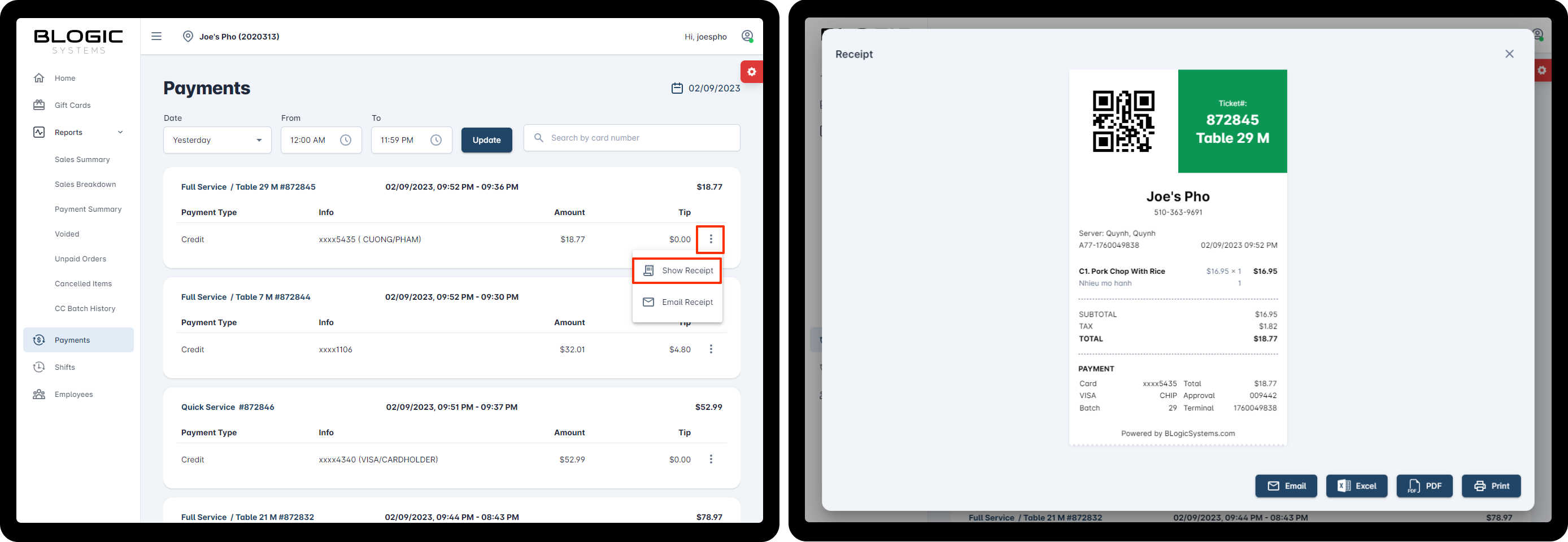
- Button
Email: send the sale receipt to customer’s email inbox. - Button
Excel: save the sale receipt as .xlsx file. - Button
PDF: sale the sale receipt as .pdf file. It’s now has a little slow to process this feature. - Button
Print: call browser print preview, you need to select the right receipt printer destination and printer driver must be installed.
Send sale receipt via email
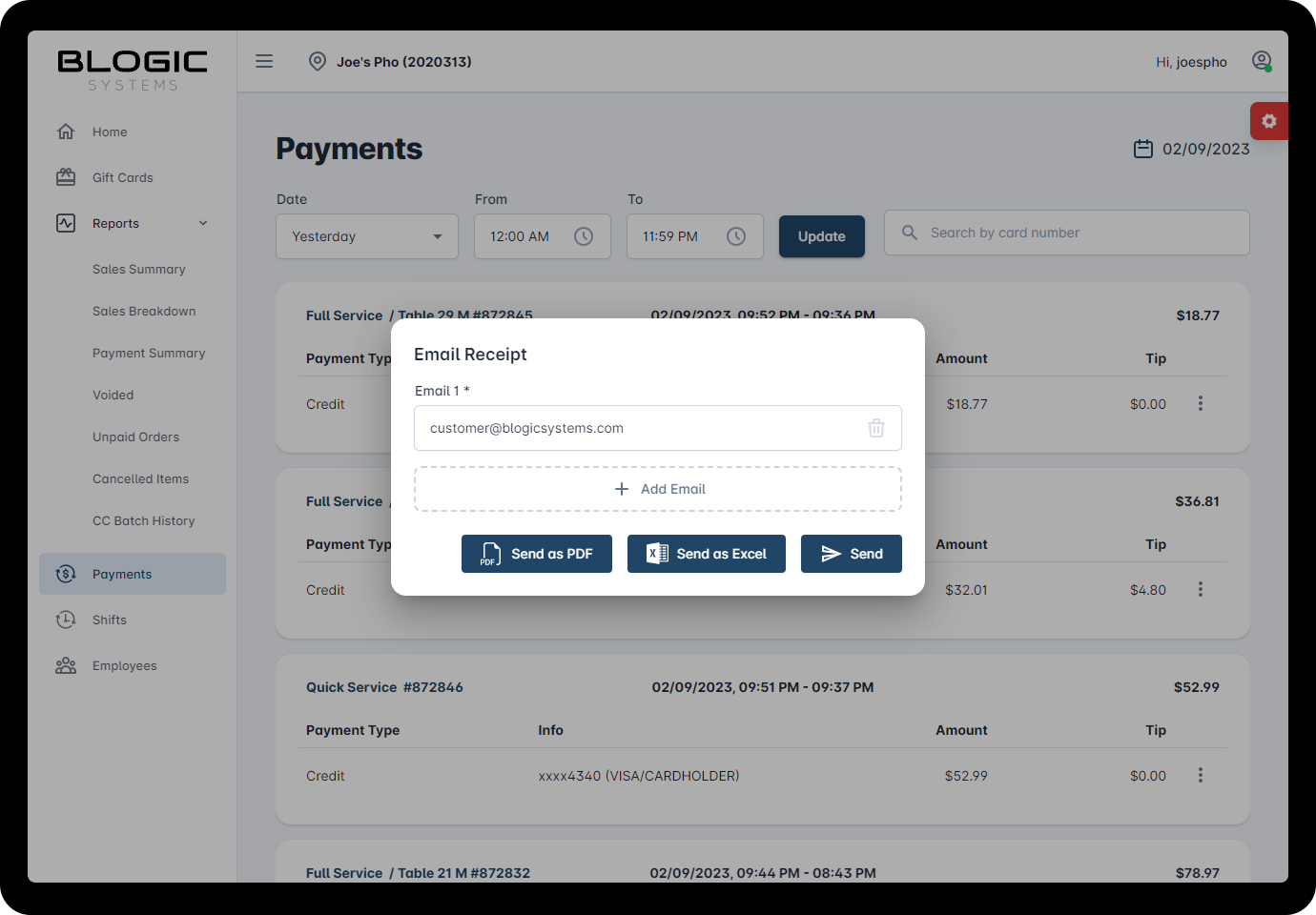
- Send: customer will receive plain html sale receipt.
- Send as Excel: customer will receive .xlsx file as a attachment.
- Send as PDF: customer will receive .pdf file as a attachment.
💡 You can enter more than one email address {.is-info}
❓️ Open Questions
| Question | Answer |
|---|---|
| How might we make users more aware of this feature? | We’ll announce the feature with a blog post and a presentation |
⚠️ Out of Scope
List the features discussed which are out of scope or might be revisited in a later release.