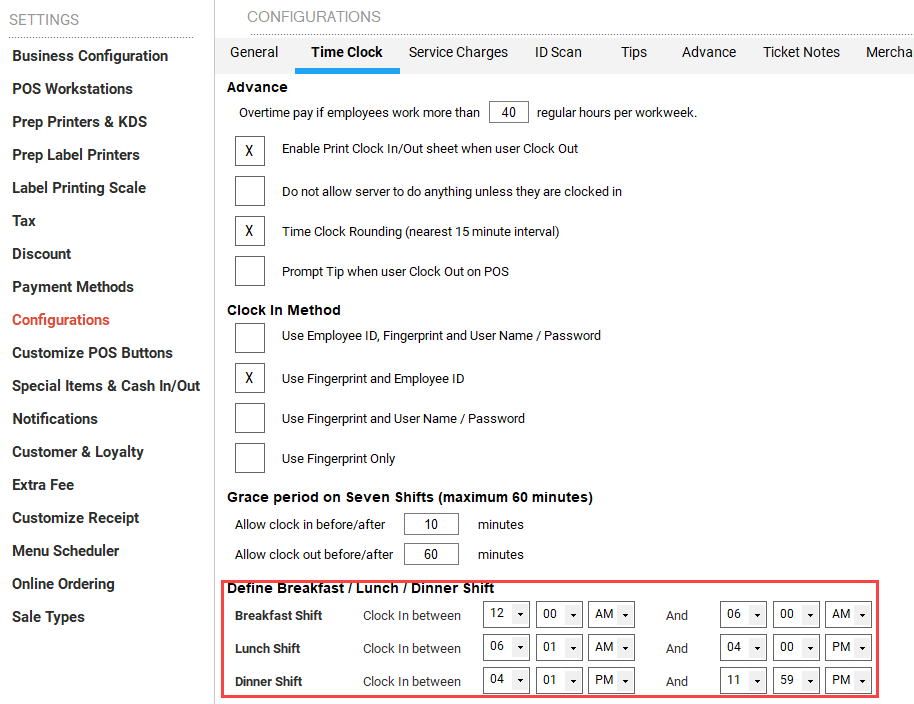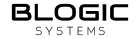Tip Shared
🧑🏭 Product Requirement
| Target release | 06/21/2024 |
| Document owner | [email protected] |
| Developer | [email protected] |
| QA | [email protected] |
🎯 Objective
Setup data to cal. tip share on website
| Objective |
|---|
| e.g., Simplify the user experience |
🤔 Assumptions
List any assumptions you have about your users, technical constraints, or business goals.
🌟 Milestones
Create a visual road-map and help your team stay on track.
🗒️ Requirements
Requirement | User Story
Check the information to set up how to calculate working hours to divide tips
BO –> Setting ==> Configuration –> Time Clock
- Time Clock Rounding (nearest 15 minute interval)
+ CHECKED: rounding Clock in/ Clock out follow lock 15’ before Clock In/ Clock out and meal break hrs. Ex: Employee A clock in: 7:09 ==> làm tròn 7:00 Clock out: 16:09 ==> làm tròn 16:00 ==> Regular = 16:00 - 07:00 = 9 hrs.
+ UNCHECKED: Regular hrs. = (Clock out - Clock in) *24
Ex: Employee A clock in: 7:09 & clock out: 16:26 ==> Regular hrs. = 9:20 ~ 9.33 hrs.
- Prompt Tip when user Clock Out on POS
+ CHECKED: required input Tip declare when user click Clock out - Will shown Tip Declare
+ UNCHECKED: don’t required user input Tip Declare when user click Clock out
- ## ⚡ API Integration
| Description | API |
|---|---|
| Request list of transaction | /api/transaction/list |
🎨 User interaction and design
A. SETUP TIP SHARE FOR ROLE
Tip get from Phone App, Web order online, QR code Dine In, QR Code online, KIOSK will included Tip Undistributtion
1. BO –> Employee –> Manage Role: click on “Manage Tip Distribution” this screen will shown + How would you like to distribute tip?: please choose By Roles + Must be total % tip = 100%
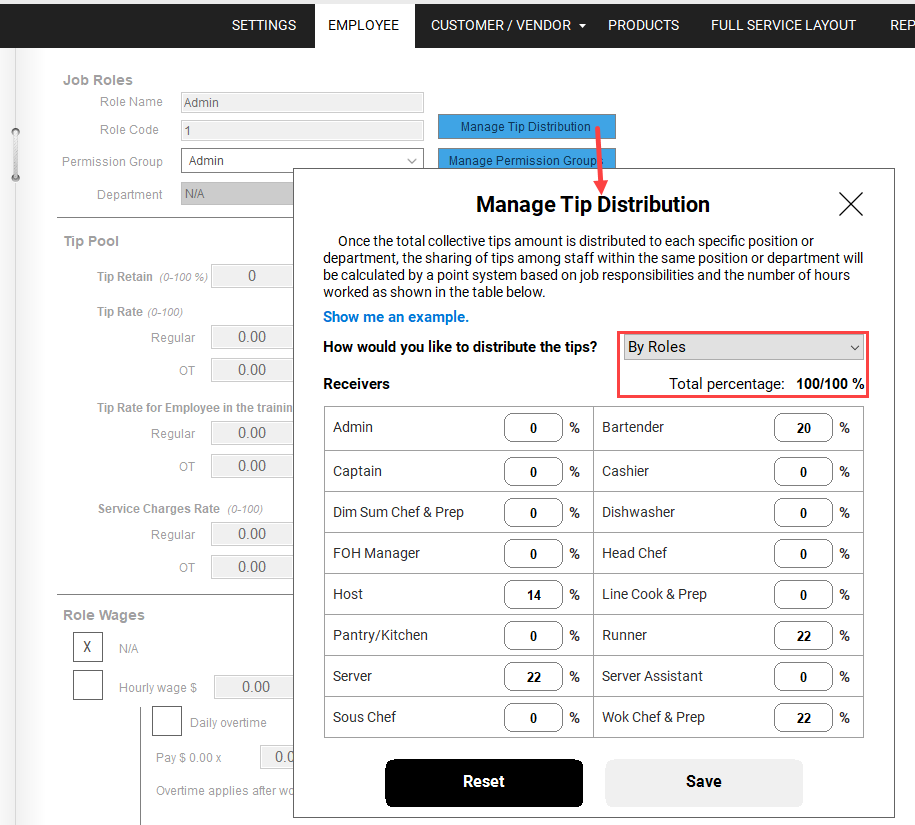
2. Tip Pool section

+ Tip Retain: setup % Tip retain for role - default 0% for each roles + Tip Rate: input Regular rate | OT rate | Max OT hrs. cal. tip
B. SETUP TIP SHARE FOR DEPARTMENT
Tip get from Phone App, Web order online, QR code Dine In, QR Code online, KIOSK will sum all to cal. Tip share for Department.
1. BO –> Employee –> Manage Role: click on Manage Department
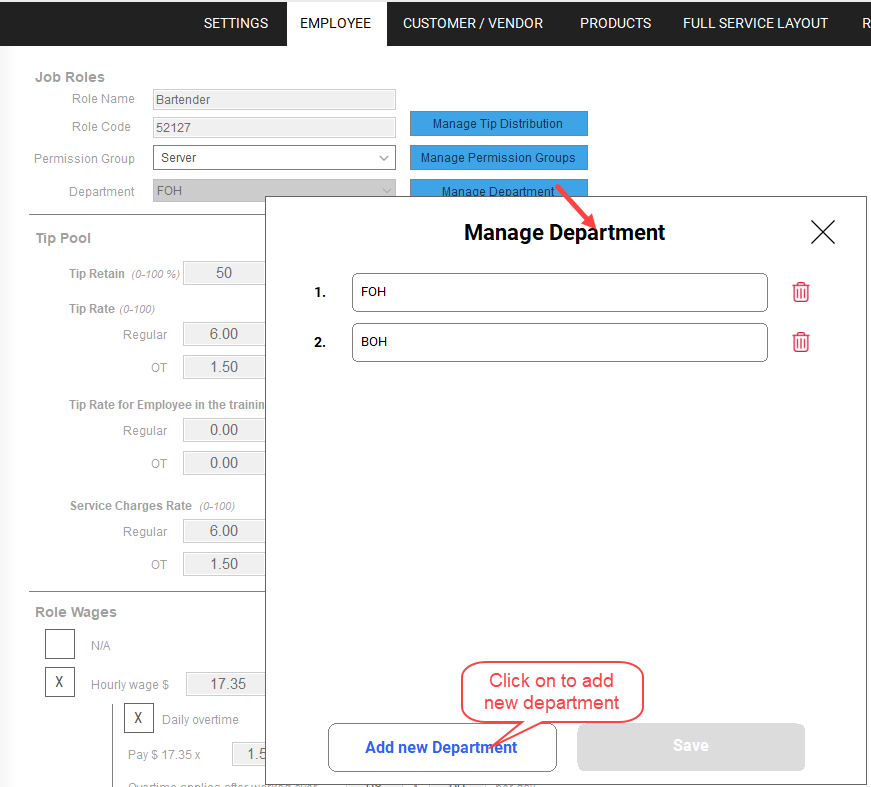
2. BO –> Employee –> Manage Role: click on “Manage Tip Distribution” this screen will shown + How would you like to distribute tip?: please choose By Department
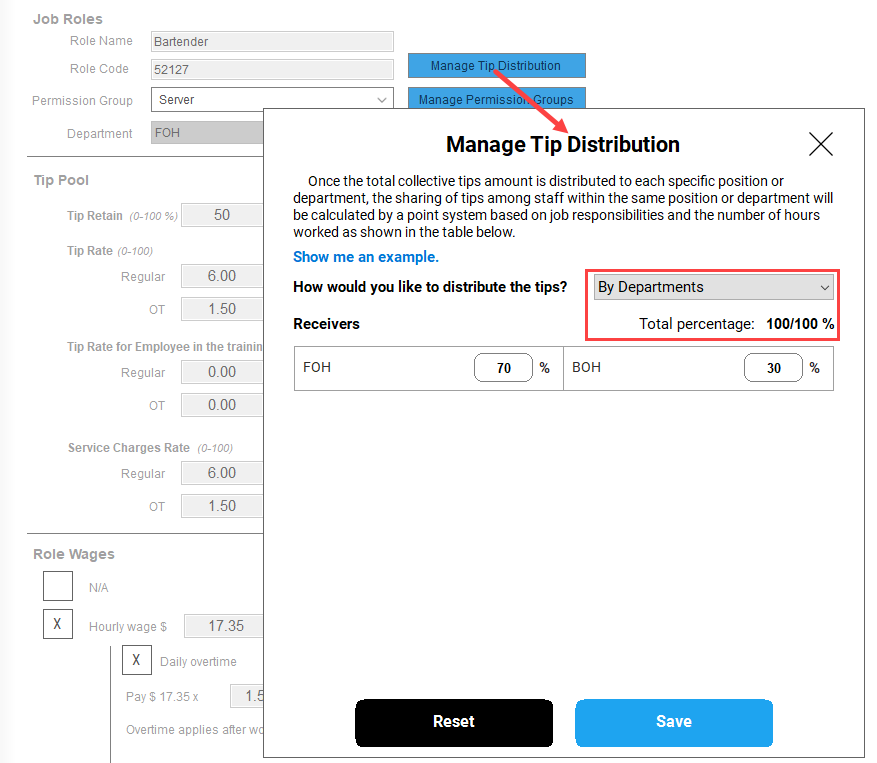
3. Assign Department for Role: BO –> Employee –> Manage Role: Department- please choose dept. for role
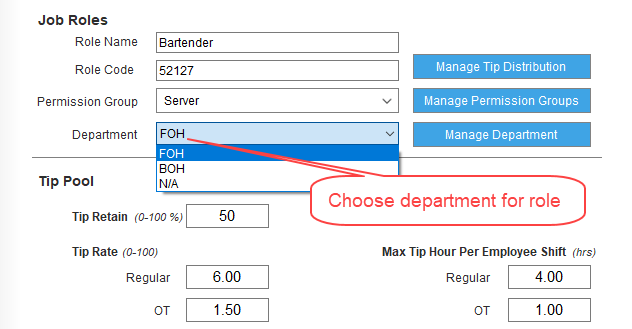
C. SETUP TO CALCULATION TIP SHARE
1. Employee: Besides, it is necessary to add more roles have distribution tip share for EE EX: Role Bartender have 20% tip distribution –> only applied for EE have Bartender role If EE have Lead Bartender, we will add more role for EE Lead Bartender and when user Clock In must be choose role have tip distribution

2. Tip Retain, Regular rate, OT rate, Max Tip hrs. priority is taken from each EE’s setup
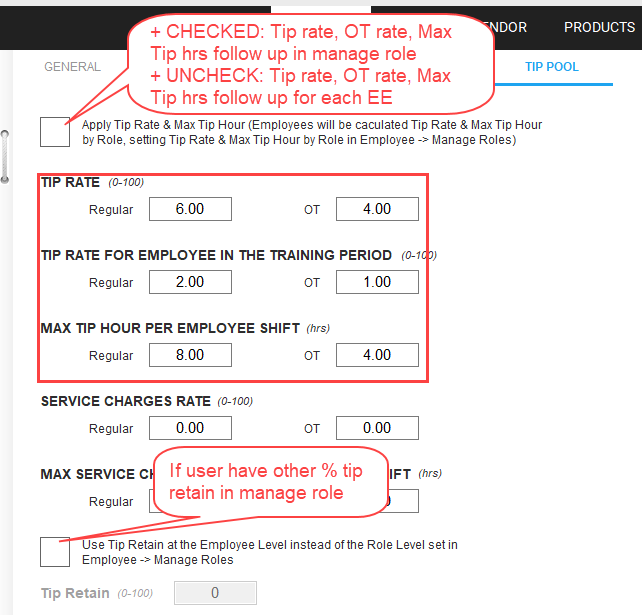
## ❓️ Open Questions
Question | Answer This configuration only apply cal. tip share on blogic view
⚠️ Out of Scope
Total hours: will cal. depend on define shift Setting ==> Configurations –> Time Clock